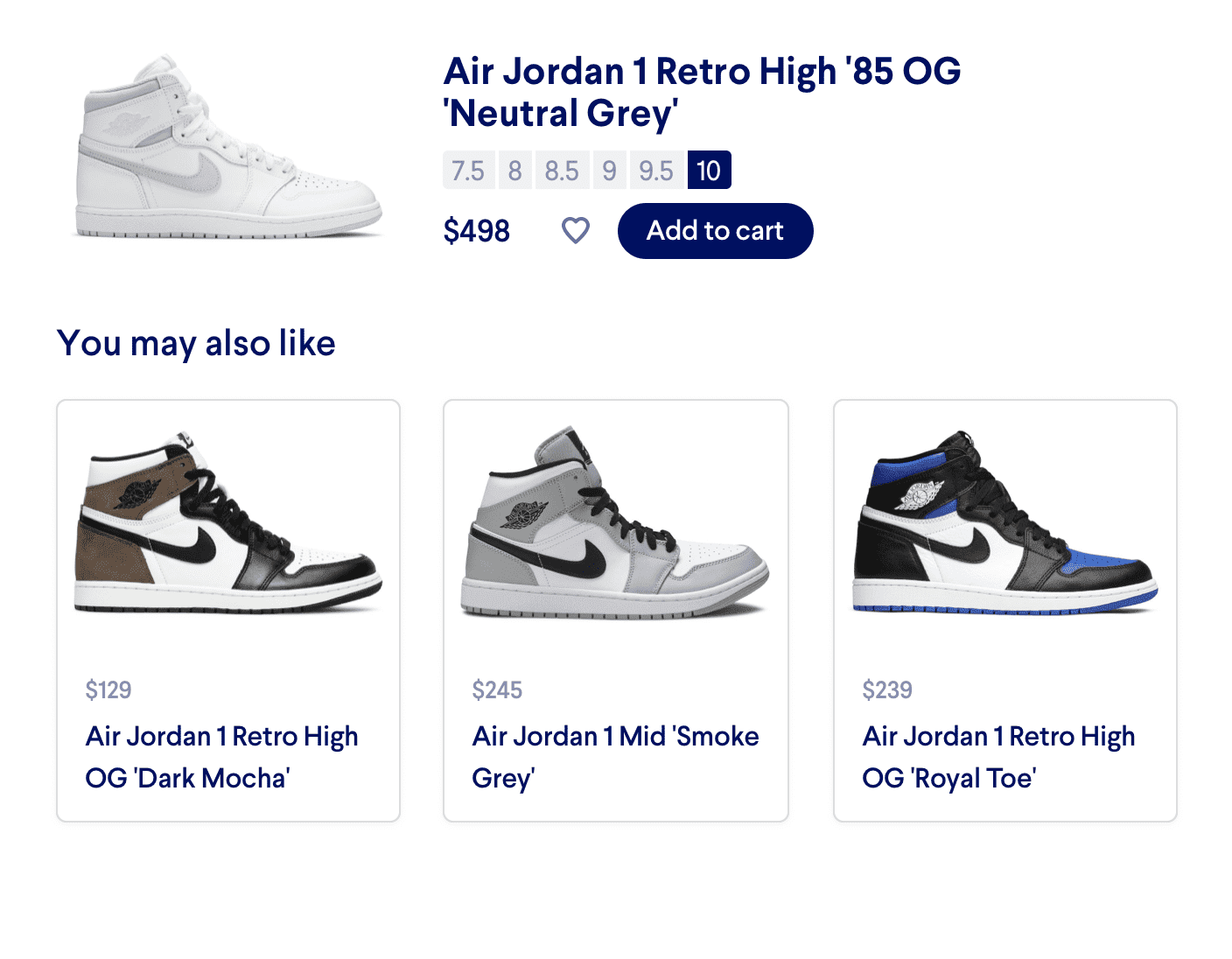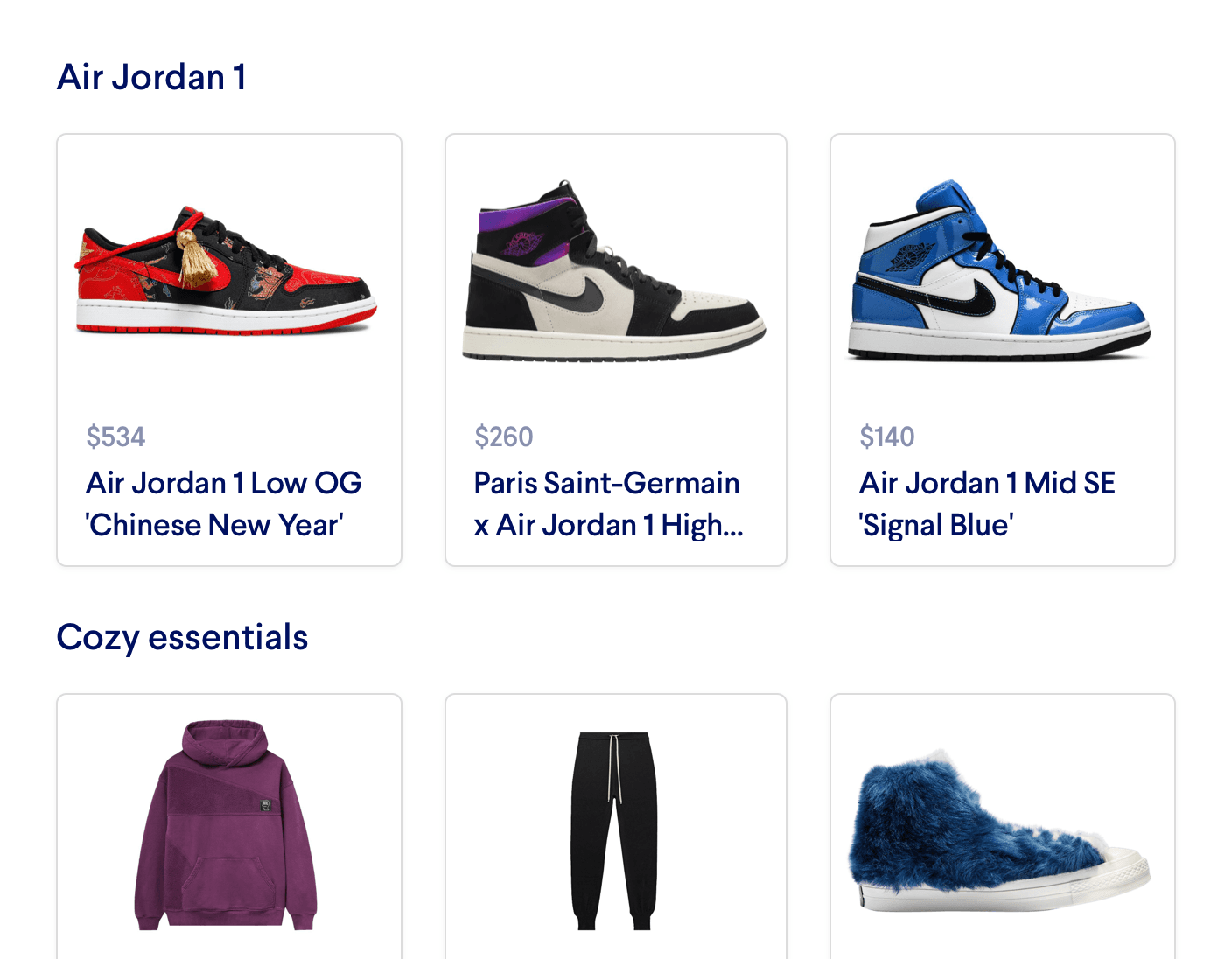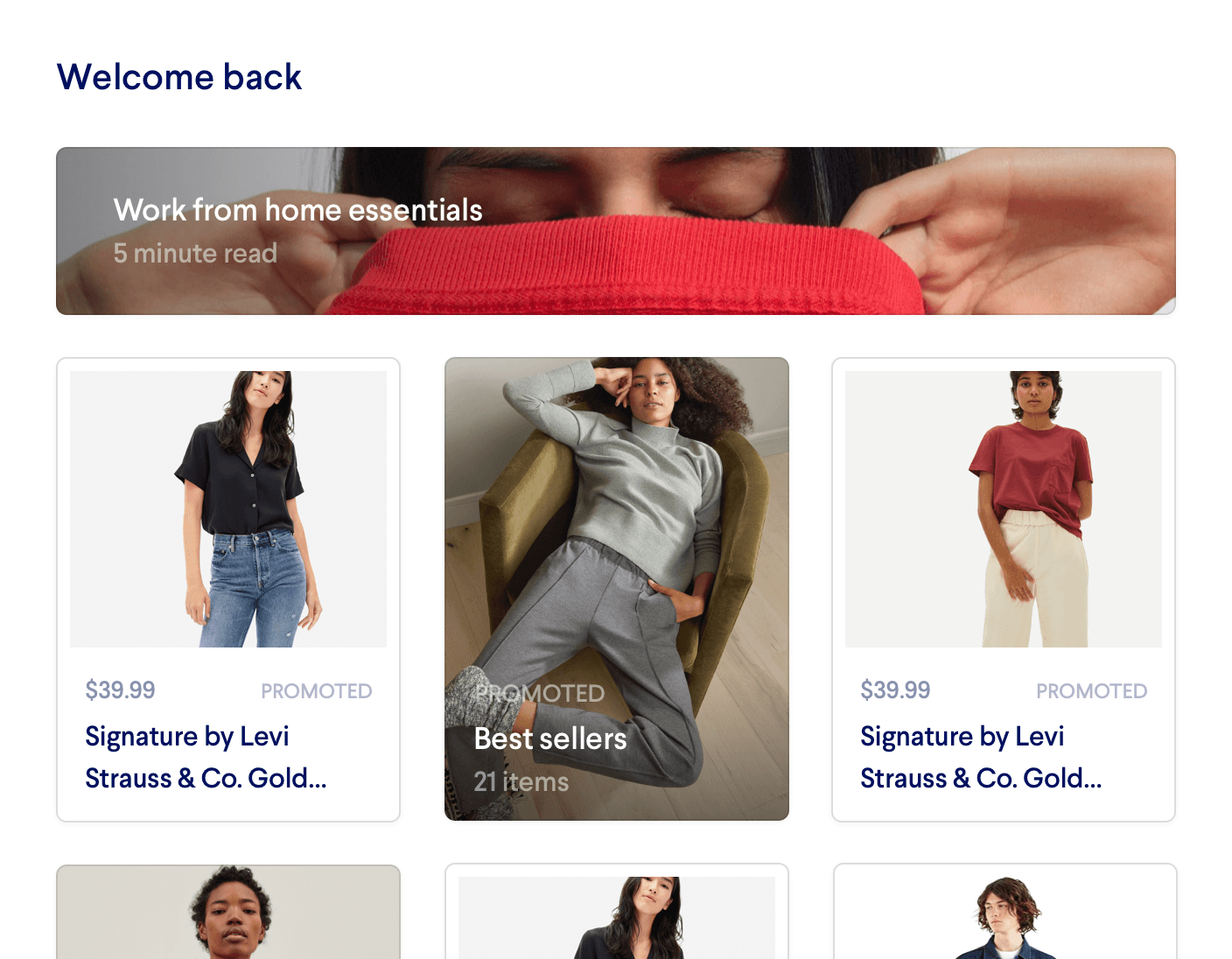Trending For You
Trending For You can be a great value-driver by promoting your most popular products to exactly the right users. With Miso, you can get these recommendations automatically through a single API call.
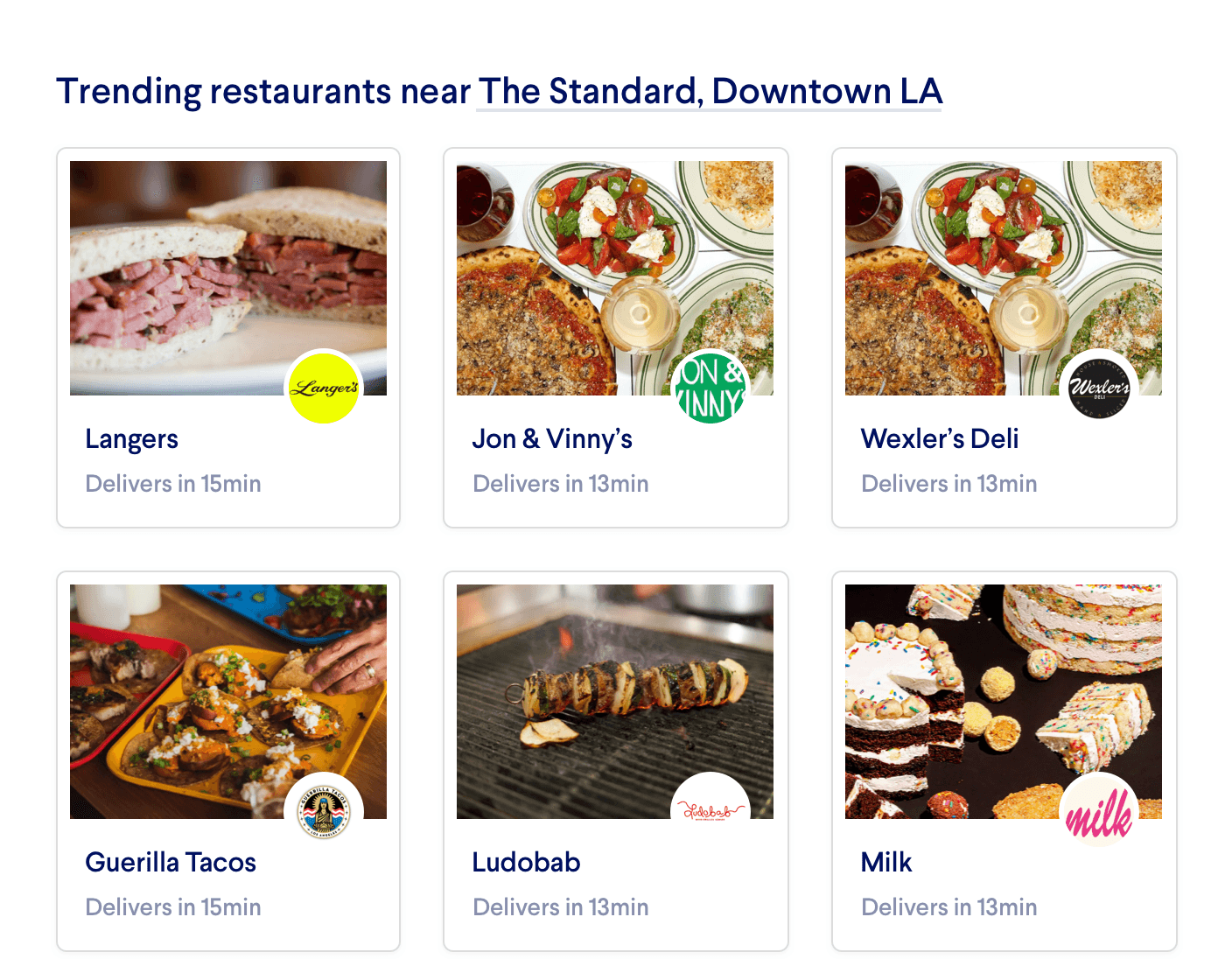
Introduction
Trending For You is one type of recommendation that never seems to go out of style. It's a way to highlight the 🔥 products that are currently getting a lot of attention on your site, and make sure they find the right users. These recommendations are often showcased via a "Popular for others like you" ribbon on your homepage.
When trending product recommendations aren't personalized, they can feel distracting and clickbaity. However, with Miso this content will be popular and still tailored to users' interests and preferences. You can generate Trending For You recommendations using the User to Trending API. Additional input parameters can be used to tune these recommendations, for example to show what's trending in a certain location.
Before You Start
API Call / JSON Response
To fetch your Trending For You recommendations, POST to the User to Trending API with the following minimum parameters:
user_idoranonymous_id: The user or anonymous visitor to personalize the recommendations for
The API will return a list of recommended products that are both trending and likely to lead to a conversion for that particular user.
fq
,
boost_fq
, and
diversification
.
Read more in the deep dive
Example API Call
POST /v1/recommendation/user_to_trending?api_key=<API_KEY> HTTP/1.1
{
"user_id": "user-123",
"rows": 12,
"fq": "custom_attributes.region:\\\"Downtown LA\\\""
}
Example JSON Response
{
"message": "success",
"data": {
"took": 37,
"miso_id": "b55dbe62-ddec-11eb-ba80-0242ac130004",
"products": [
{
"product_id": "langers-la",
"title": "Langers",
"custom_attributes": {
"region": "Downtown LA"
} ,
"_personalization_score": 0.91
},
{
"product_id": "jon-vinny",
"title": "Jon & Vinny's",
"custom_attributes": {
"region": "Downtown LA"
} ,
"_personalization_score": 0.89
},
...
]
}
}
Before You Launch
API Reference
Need more info on the API? Check out our dedicated API page with all the info you could ever want.
Read API Reference